Frequently Asked Questions
What is Canvas?
Canvas is a web-based Learning Management System (LMS) that offers a feature-rich, student-centered intuitive learning environment. It is an open and reliable software that will allow KGI to manage digital learning, faculty to create and present online learning materials and assess student learning, and students to engage in courses and receive feedback about skill development and learning achievement.
What can I do on Canvas?
Faculty
- Accept and grade assignments
- Conduct discussions in forums
- Administer quizzes and exams
- Store and organize course resources
- Communicate with students
- Utilize multiple grading tools including rubrics, audio/video feedback, and a dedicated grading app
Students
- Access course materials
- View course calendars and to-do lists
- Course calendars can automatically display assignments and events from all courses in one place.
- These calendar entries can be synced with other web service calendars such as Outlook
- Set your own preferences to receive notifications on mobile devices or laptop/desktops
How do I access Canvas?
Accessing Canvas is the same as logging into the KGI or TCC network. Use the following instructions to log into Canvas:
- Go to https://kgi.instructure.com/login/saml (we suggest you bookmark this URL)
- Select Keck Graduate Institute in the drop-down menu
- Type in your Username in the format of jsmith@kgi.edu
Do NOT use the format John_Smith@kgi.edu - If the Canvas login failed, try to login to Sakai, Box, or Empower to verify the credentials are working as expected
You are then directed to the CAS login page. Upon entering your credentials, including Institution, if it’s a first-time login to CAS, a Cookies Policy page opens. You must accept Cookies by placing a check mark in the Box and press Okay. From there, you will be logged directly into Canvas.
Where do I find my Canvas login?
For most everyone, it’s the first initial plus last name plus “@kgi.edu”. Some at KGI have been at the Institute long enough that their username is limited to eight characters.
For faculty and staff, one way to be sure is to open Outlook, put your name in a To or CC field, double-click it to bring up a pop up window, where you will find your username labeled as “Chat”. To the right side of your username, there is a multi-document icon, which if you click it, you’ll copy your username into memory for pasting into the CAS login page.
Is Canvas training available for faculty and staff?
Self-paced training is available now. Contact the KGI Help Desk to request access to the Canvas 101 course and to set up a practice course to use for learning (or to prepare an actual course).
Student Canvas Training
A self-paced course is under development and will be finalized by the end of July. This course will be rolled out in close coordination with onboarding sessions being planned across Riggs School, SHS, SOP, and with Student Affairs. Details on how to access the course will be added to this page when ready.
I cannot access my Canvas courses, what do I do?
Send an email describing your situation and send it to the IT Help Desk.
It's also a good idea to communicate you are having technical issues with your instructor and inform them you have contacted the IT Help Desk, and that you will update them as the situation is resolved.
How should I log into Canvas?
Always use this URL to log in: https://kgi.instructure.com/login/saml
Copy this link exactly as it is now (not after using it) and bookmark it for future use.
In the CAS window that displays, use the drop-down to select Keck Graduate Institute, and fill in your normal login details. This should open to your Canvas dashboard.
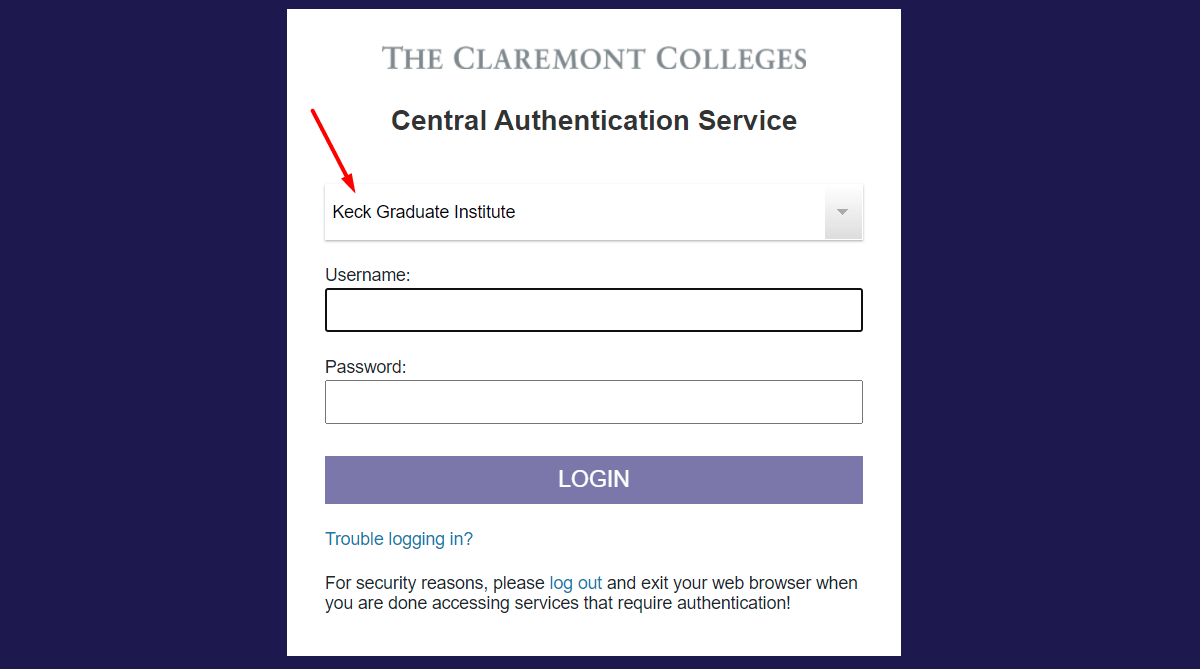
If you do not get into Canvas after this, please send an email to Help Desk and Danny Zamora.
If you do get in, please send an email to Danny Zamora.
How can I quickly learn the many features of Canvas as a student?
There is a very good tutorial that covers all of the things you can do in Canvas. You might be surprised at what you will learn and what you think you know.
Send an email to IT Help Desk and ask to be enrolled in "Passport to Canvas (Student Training)".
The course will be added to your Canvas dashboard, and you can quickly move through it however you like, when you want.
I am having problems or need help using Canvas, who should I contact, or where can I find answers?
Before you ask someone for help, check first if you can find the answer - this is often faster than waiting for one.
Have you checked the Canvas tutorial "Passport to Canvas (Student Training)"? There are a lot of answers.
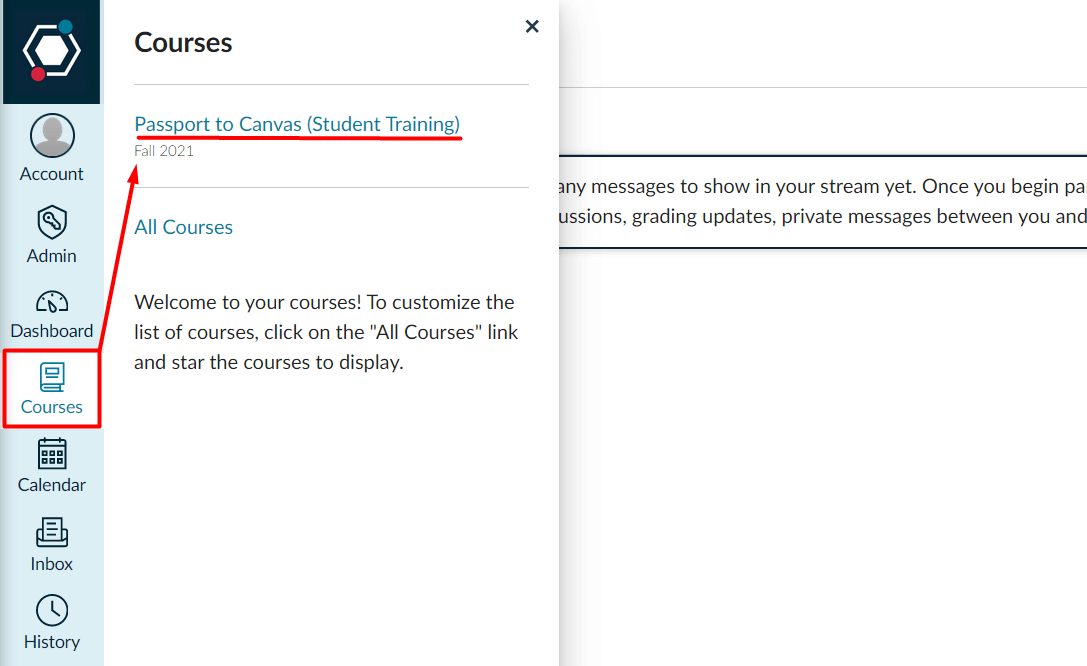
Have you asked to be enrolled in the Canvas tutorial "Passport to Canvas (Student Training)"? If not, send an email to IT Help Desk now and ask to be enrolled in it. It will be helpful in any case.
For technical situations with Canvas, send an email to IT Help Desk and in the subject line include "Technical support requested" and in the body of the email describe the technical situation you are experiencing. Please be aware that depending on the nature of your technical issue, it may be necessary to arrange for a meeting, which will not be convened immediately.
The KGI IT Help Desk is not manned 24/7/365. Therefore if you have issues during non-business hours, weekends, or holidays, you may not receive a reply until the next business day, or longer depending on the number of cases being worked. In this situation, KGI has included 24/7/365 help through the organization who developed Canvas: Instructure. In Canvas, at the bottom of the left vertical navigation bar is a link to Help (see the "?" button). Use the Report a Problem link and follow instructions to explain your situation.
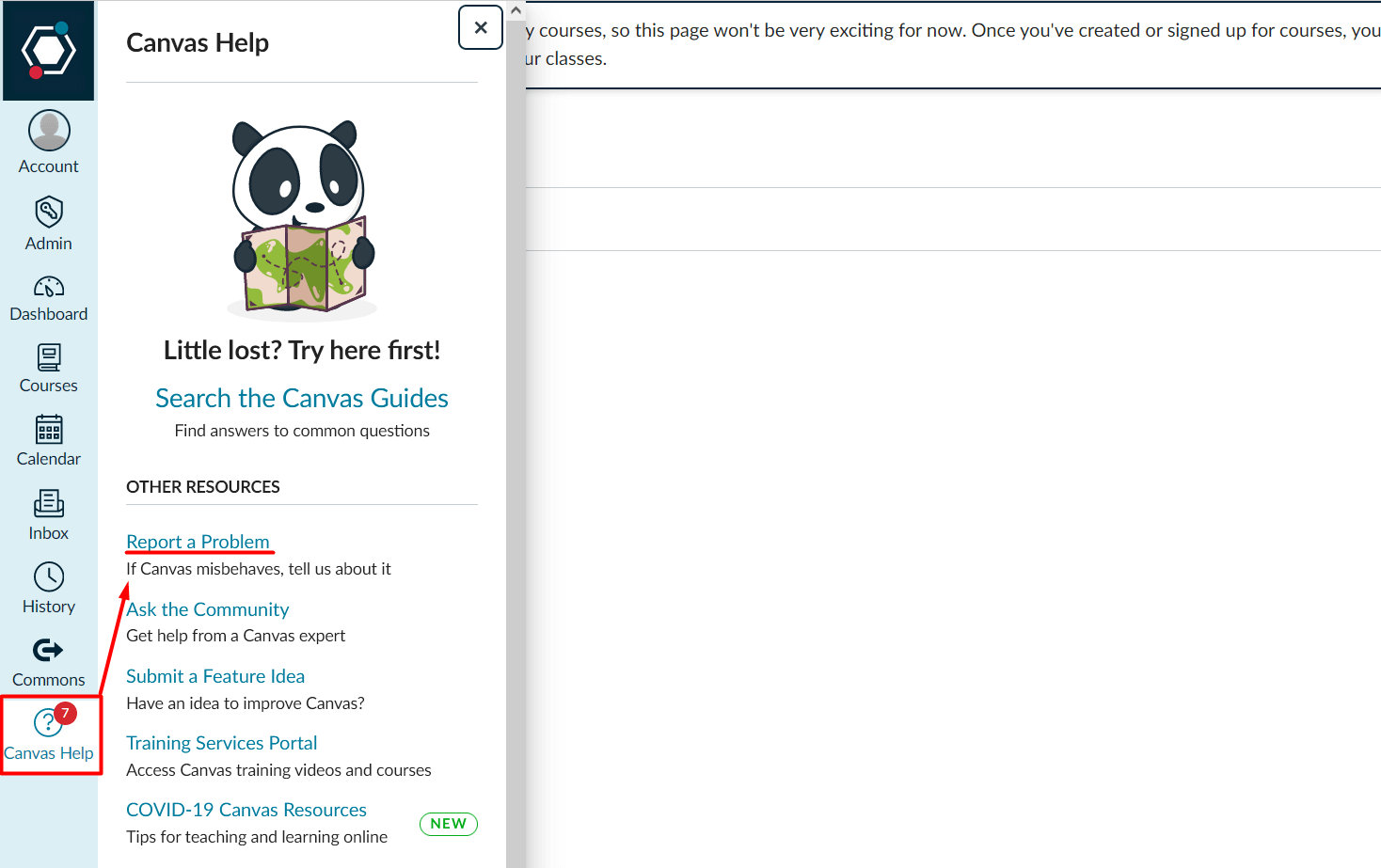
I am taking courses that use both Canvas and Sakai: Who should I contact for help?
For Canvas:
Contact IT at helpdesk@kgi.edu for technical support.
Log in to Canvas using this URL: https://kgi.instructure.com/login/saml. Please bookmark the link to always use it to access Canvas.
For Sakai:
For technical support for Sakai, contact IT at helpdesk@kgi.edu.